How to add your withdrawal wallet address?
Before you can add a wallet address to your Bybit account, you must first set up Google Authenticator for your account.
A tag/remark (XRP/EOS/XYM/XLM/XEM) is required for withdrawal, please remember to enter your tag or EOS remark to complete the transfer. Failure to fill in the label/remarks correctly may cause unnecessary delays in withdrawals.
Add withdrawal address on PC/Desktop
Step 1: First, click the wallet management link above. In addition, you can also click the “Assets” button in the upper right corner of the homepage to go to the spot account. Then, click “Withdraw” in the currency column and add your wallet address.
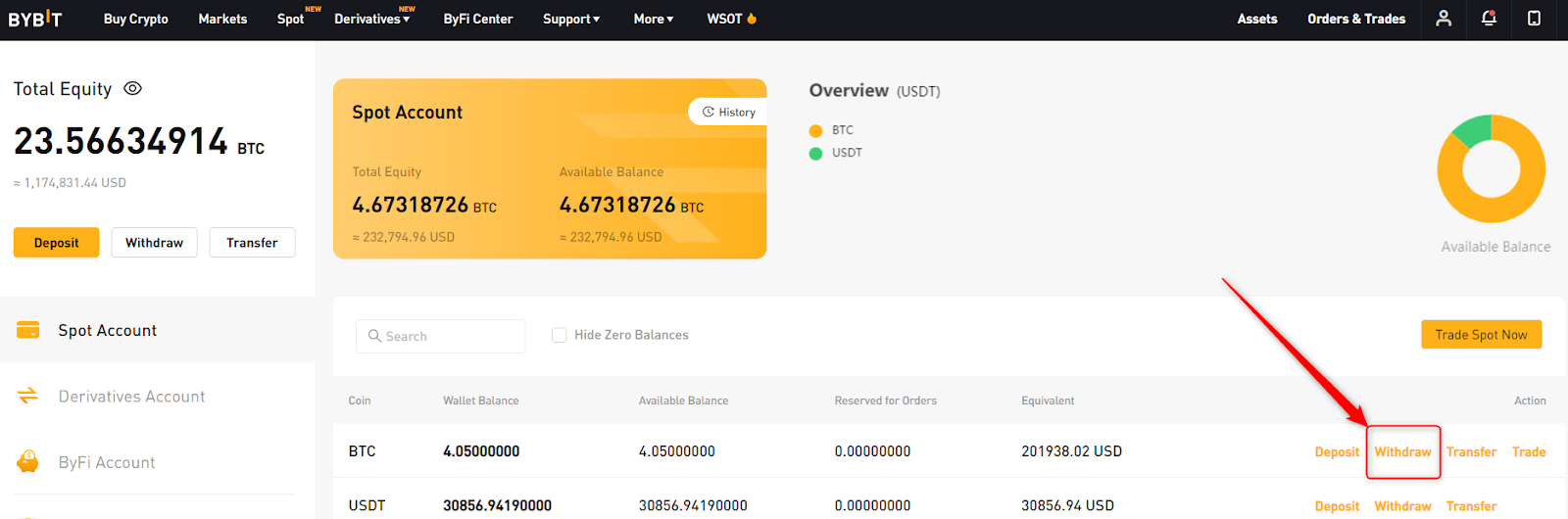
Step 2: When the window pops up, click the “Add” button.
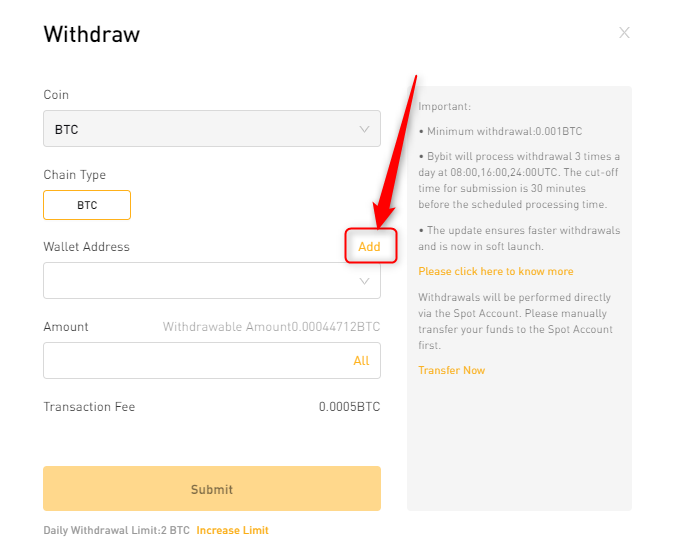
Step 3: You will be redirected to the “Wallet Address” page, then click the “Add” button.
Note: If you can’t see the Add button, make sure your browser zoom factor is 100% or below.

Step 4: When the window pops up, please select the corresponding currency of the wallet.
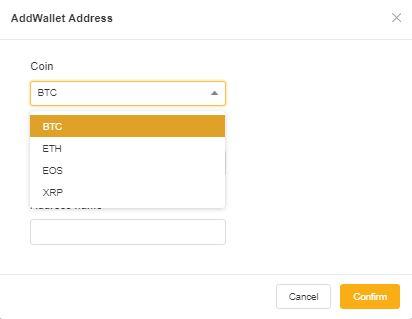
Step 5: After selecting the corresponding currency, please enter your wallet address for easy withdrawal.
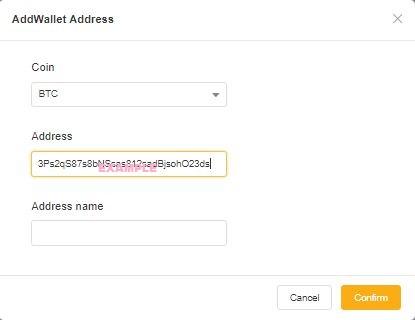
Step 6: Next, after setting a name for your wallet address, press “Confirm”.
Note: You can set any name for your wallet address for your records.
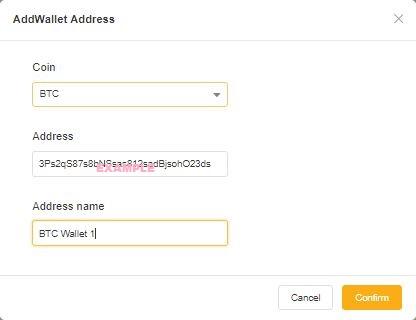
Step 7: Enter your Google secondary verification code in the pop-up window.
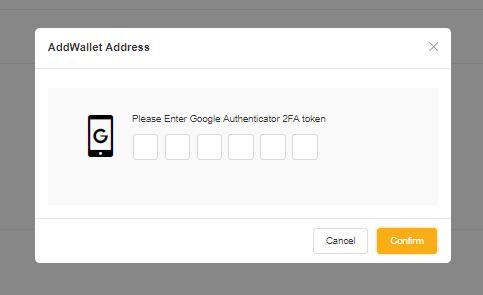
Once done, your wallet address has been added successfully.
Go to Bybit’s Official Website
Add withdrawal address in APP
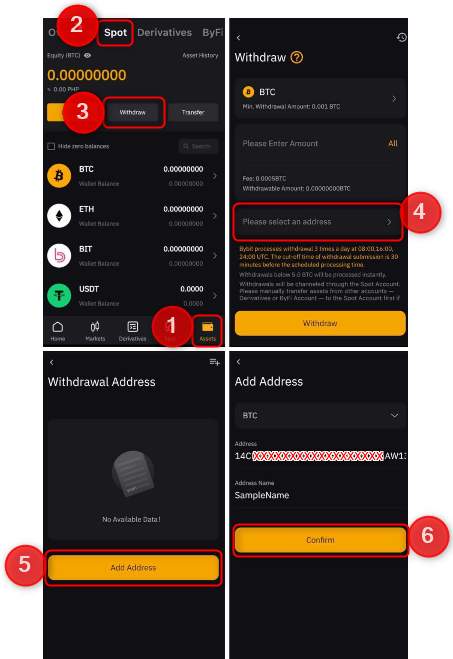
Step 1: Open your Bybit APP on the mobile terminal. In default mode, you will be redirected to the “Home”. Go to the Assets page.
Step 2: Click “Spot” above. Please keep in mind that withdrawal requests can only be submitted from a spot account. If your assets are stored in a contract account or wealth management account, please click the “Transfer” button to transfer the assets to the spot account wallet for the next step.
Step 3: Click “Withdraw” and select the currency. Alternatively, you can select the currency first, and then click “Withdraw” on the currency page.
Step 4: Click “Please select an address”.
Step 5: Click “Add Address”.
Step 6: Enter your wallet address and address name, then click the “Confirm” button.
You have successfully added a wallet address! After adding, you can browse the list of wallet addresses.
Go to Bybit’s Official Website
Please check Bybit official website or contact the customer support with regard to the latest information and more accurate details.
Bybit official website is here.
Please click "Introduction of Bybit", if you want to know the details and the company information of Bybit.



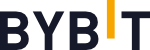
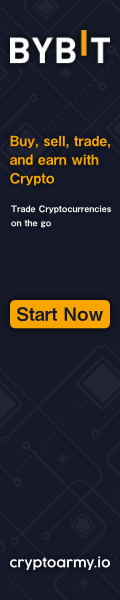
Comment by cryptoloversofxm
February 19, 2025
I just saw that XMTrading now supports cryptocurrency deposits and withdrawals. No fees, instant transactions, and up to $30K per month. Each deposit gets a unique wallet addres...