How to open OctaFX's trading account? Table of Contents
- How to open an account with OctaFX?
- Comparison of OctaFX's account types
- How to open a Demo account of OctaFX?
- OctaFX's Available Account Base Currencies
- Which Account Type and Leverage are recommended?
- Does OctaFX offer Islamic Swap-Free account?
- Log in to OctaFX's Client Portal
- Manage all of your accounts in OctaFX's client portal
- Utilize OctaFX's Account Monitoring Tool
- What documents are required by OctaFX for verification?
- FAQs regarding OctaFX Account Management
- How can I change my email address?
- How can I change my phone number?
- Forgot the transaction password. How can I get a new password?
- How can I change the PIN code?
- How do I set a new personal area password?
- How can I change my trading password?
- I lost my transaction password/PIN code. How can I recover the password?
- How can I restore or modify my investor password?
How to Open an Account with OctaFX?
- Submit the registration form to open your first account. Fill in all the required information and click “Open Account,” or directly use your Facebook or Google account to register.
- Please check the email titled “Please Confirm Your Email Address” and click the “Confirm Email Address” button. You will be redirected to OctaFX’s Official Website.
- After filling in all the required information, click “Continue” and then select the trading platform: MT4, MT5, or cTrader. You can click here to view the comparison of trading platforms.
- Choose to apply for an account deposit. You will receive an email at this step with the title “Welcome to OctaFX!” This email contains your trading account credentials and OctaFX PIN code. Be sure to save this email.
- You have successfully opened a trading account. Please select an option for depositing funds or click “Verify My Identity” to verify your personal area.
Please make sure that your credentials match your documents, as you will be asked to confirm your personal data during the verification process.
Please note that you can only use your own bank account, credit/debit card, or e-currency wallet, and your personal information should also match the name of the account or cardholder.
After opening an account, please check your account credentials in your email address.
The next step is to download and install the trading platform.
You can find the download links and tools here.
You can also find information about transactions in OctaFX’s education section.
Comparison of OctaFX Account Types
OctaFX provides a wide range of trading accounts suitable for all trading strategies, regardless of your level of trading experience.
Both real and demo accounts can be used on 3 trading platforms: MetaTrader 4, MetaTrader 5, and cTrader.
You can compare accounts and choose the one that meets your personal requirements here.
| Account Type | OctaFX MT5 | OctaFX MT4 |
|---|---|---|
| Spread Type | Floating | Floating |
| Minimum Spread | 0.6 pips | 0.6 pips |
| Trading Commission | None | None |
| Minimum Deposit | 100 USD | 100 USD |
| Available Markets | 35 currency pairs + gold and silver + 3 energies + 10 indices + 30 cryptocurrencies | 35 currency pairs + gold and silver + 3 energies + 4 indices + 30 cryptocurrencies |
| Maximum Leverage | 1:500 | 1:500 |
| Minimum Trading Volume | 0.01 lots | 0.01 lots |
| Maximum Trading Volume | 500 lots | 200 lots |
| Execution Model | Market Execution | Market Execution |
| Execution Speed | Less Than 0.1 seconds | Less Than 0.1 seconds |
| Account Currency | USD and EUR | USD and EUR |
| Margin Call Level | 25% | 25% |
| Stop Out Level | 15% | 15% |
| Hedging Strategy | Allowed | Allowed |
| Scalping Strategy | Allowed | Allowed |
| Use of EAs | Allowed | Allowed |
| Swap Points | None | None |
| Cryptocurrency Trading | Available | Available |
| Sign Up Link | Open OctaFX MT5 Account | Open OctaFX MT4 Account |
OctaFX has no limit on the number of demo accounts you can open.
However, please note that you cannot open more than 2 real accounts unless at least one of them is used for trading.
In other words, you can only open a third account if you have made at least one deposit and/or completed a transaction with an existing account.
How to Open a Demo Account with OctaFX?
Log in to your personal account, select “Trading Account,” and click on “Open a Demo Account.”
Then, choose your preferred trading platform and click on “Open an Account.”
The demo account simulates the real market environment and prices and can be used for practice, familiarization with the platform, and risk-free testing of your strategy.
To top up your demo account, switch to your demo account in your personal account and click on “Top Demo Account” under your balance.
You can open any number of demo accounts in your personal account to practice and test your strategy.
You can also win real prizes by participating in OctaFX Champions or cTrader weekly simulation contests.
Demo accounts will be deactivated only if they are dormant and you do not log in to them.
Demo account deadlines:
- MetaTrader 4 – 8 days
- MetaTrader 5 – 30 days
- cTrader – 90 days
- Demo contest account – disabled immediately after the contest.
Open OctaFX Demo Trading Account
OctaFX’s Available Account Base Currencies
When you become an OctaFX customer, you can open a U.S. dollar or euro account.
Please note that you can deposit any currency into these accounts, and your currency will be converted into the chosen currency at the exchange rate set by the payment system.
If you deposit U.S. dollars into your Euro account, or vice versa, the funds will be exchanged at the current Euro-U.S. dollar exchange rate.
You cannot change your account currency, but you can open a new trading account in your personal area at any time.
Find out more about OctaFX on the Official Website
Which Account Type and Leverage Are Recommended?
The recommended account type and leverage depend on your preferred trading platform and the instruments you want to trade.
You can view a comparison of account types here.
If needed, you can open a new account later.
On MT4, cTrader, and MT5, you can choose leverage ratios of 1:1, 1:5, 1:15, 1:25, 1:30, 1:50, 1:100, 1:200, or 1:500.
Leverage is the virtual credit provided by the company to customers, which can affect your margin requirements. In other words, a higher leverage ratio allows you to open a position with lower margin requirements.
To choose the correct leverage for your account, you can use OctaFX’s foreign exchange calculator.
You can then modify the leverage in your personal area.
To change the leverage setting, please click here or click on the leverage number in the main account section. Please ensure that you have no open positions or pending orders before modifying this parameter.
Does OctaFX Offer Islamic Swap-Free Accounts?
Yes, you can switch on “Islamic Options” when opening a new trading account to have a swap-free account.
Please note that swap-free accounts do not provide all the benefits of regular accounts.
The fee for using swap-free accounts is fixed.
Commission = point price * swap value of the currency pair.
The charge is not calculated as interest and depends on the direction of the position (i.e., buying or selling).
Click “Edit” next to “Swap-free” in the account overview, choose whether you want a swap-free account, and then click “Edit.”
Please make sure that you have no open positions or pending orders before modifying this parameter.
Open OctaFX Islamic Swap-Free Account
Log in to OctaFX’s Client Portal
You can open new accounts, manage existing accounts, make deposits and withdrawals, transfer funds between your accounts, request bonuses, and recover forgotten passwords in OctaFX’s client portal.
Please use your registered email address and personal area password to log in.
If you have forgotten your personal area password, you can recover it here.
If you have forgotten your password for the client portal, enter your registered email address and click “Recover Password.”
OctaFX will send a recovery link via email. Open this link, enter the new password twice, and then click the “Submit” button.
Log in with your email address and new password.
Log in to OctaFX’s Client Portal
Manage All of Your Accounts in OctaFX’s Client Portal
Click on the trading account on the right and then open “My Account” to see the complete list.
Here, you can view the total information, including account number, type, currency, and balance. You can switch between accounts, hide or show accounts on the homepage, and apply for deposits and withdrawals.
You can select an account from the drop-down list next to the “Main Account” section at the top of the page or click the drop-down arrow behind the account in the “My Account” list and select “Switch to this account.”
To hide a trading account, please log in to your personal area, find the account in the “My Account” list, click the drop-down arrow, and select “Hide Account from Home.”
This account can be restored to your account list later.
OctaFX’s personal area allows you to save all the information about your transactions in one place.
Please note that it is prohibited to open multiple personal areas using multiple email addresses.
Go to OctaFX’s Official Website
Utilize OctaFX’s Account Monitoring Tool
OctaFX has developed an account monitor tool that allows you to share your performance, charts, profits, orders, and history with others.
You can share your own account by adding it to the detector.
You can also use the account monitor to observe statistics and learn from successful traders.
Log in to your personal area, select “My Account,” and then click on “Monitor” on the right.
Find the account number you want to add in “Your Available Accounts” and click “Add to Monitor.”
To remove an account from the monitoring list, open the account monitoring page in your personal account, find the account in the “Your Monitored Accounts” list, and click “Remove Account.”
To make a real account visible on the monitoring page, find the real account number in “Your Monitoring Account.”
Click “Visible Settings” and uncheck the request box. Click “Save Settings” to apply the changes.
What Documents Are Required by OctaFX for Verification?
OctaFX requires a document to prove your identity, such as a passport, national ID card, or any other government-issued photo ID.
Your name, date of birth, signature, photo, issuance date, and expiration date of the identity document, as well as the serial number, must be clearly visible. The ID must not be expired.
The entire document must be photographed.
Fragmented, edited, or folded files are not accepted.
If the issuing country is different from your home country, you will also need to provide a residence permit or any ID issued by the local government.
You can submit the documents in your personal area or email them to support@octafx.com.
Account verification allows OctaFX to ensure that your information is true and valid and protects you from fraud.
It ensures that your transactions are authorized and safe.
We strongly recommend submitting all the necessary documents before making the first deposit, especially if you want to deposit with Visa/Mastercard.
Please note that you can only withdraw funds after your account is verified.
OctaFX will keep your personal information strictly confidential.
Usually, OctaFX’s review process is very fast and only takes a few minutes. However, the review department may sometimes need more time, depending on the number of applications, submission time, and weekends. It may take up to 12-24 hours.
The quality of the documents you submit will also affect the review time, so please ensure that the photos of the documents are clear and correct.
Once the verification is complete, you will receive an email notification.
FAQs Regarding OctaFX Account Management
How Can I Change My Email Address?
Open the “My Information” page of your personal account, click “Change” next to your current email address, enter your new address, and click the “Change Email Address” button below.
Both your old and new email addresses will receive a confirmation link.
Click the link in your old and new email addresses to apply this change.
How Can I Change My Phone Number?
Open the “My Personal Information” page and click “Change” next to the current phone number.
Forgot the Transaction Password. How Can I Get a New Password?
Please log in to your personal account, click “Settings” on the right, and choose “Password Reset” below.
Check the “Account Password” checkbox and select your account in the drop-down menu.
Enter the verification code and click the “Submit” button.
The new transaction password will be sent to your email address.
How Can I Change the PIN Code?
Click “Settings” in your personal account and choose “Change Password.”
Check the OctaFX PIN checkbox, enter your current OctaFX PIN, and enter your new OctaFX PIN twice.
Click the “Change” button below to apply the change.
How Do I Set a New Personal Area Password?
To set a new personal area password, please log in with your current password, open the settings, select “Modify Password” on the right, and click on “Personal Area Password”.
Enter your current password in the “Current Password” box, and then enter the new password into the “New Password” and “Retype” boxes.
Click the “Edit” button to confirm and complete the password change.
How Can I Change My Trading Password?
You can change your trading password in the personal area.
Please use your registered email address and personal area password to log in.
Open the password modification page, click on “Account Password” under the settings on the right, and select an account from the drop-down menu.
Enter your current password in the “Current” field, and then enter the new password in the “New Password” and “Re-enter” fields.
Select “Modify” to save the new password.
I Lost My Transaction Password/PIN Code. How Can I Recover the Password?
Log in to your personal area, select “Settings” on the right, and then select “Password Recovery”.
Choose the password you want to recover (OctaFX PIN, account password), enter the verification code, and click “Submit”.
The new password will be sent to your email address.
How Can I Restore or Modify My Investor Password?
Unfortunately, you cannot recover the investor password. You can set it up on your own MT4 or MT5 platform.
Please follow the steps below:
- Select “Tools” and click on “Options”
- Select “Edit” under the “Server” tab
- Enter the current master password in the “Current Password” text box
- If there is no checkmark, please select “Modify Investor Password”
- Enter the new investor password in the “New Password” text box
- Enter the new investor password again in the “Confirm” text box
Please check OctaFX official website or contact the customer support with regard to the latest information and more accurate details.
OctaFX official website is here.
Please click "Introduction of OctaFX", if you want to know the details and the company information of OctaFX.



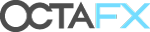
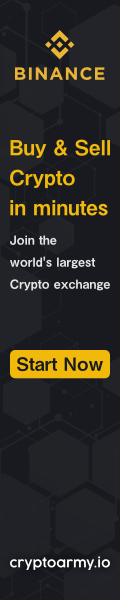
Comment by cryptoloversofxm
February 19, 2025
I just saw that XMTrading now supports cryptocurrency deposits and withdrawals. No fees, instant transactions, and up to $30K per month. Each deposit gets a unique wallet addres...