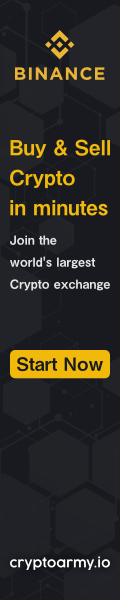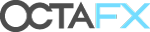Comparison of OctaFX’s trading account types
OctaFX mainly offers MT4 and MT5 trading account types.
See the table below to know the difference between these trading account types
| Account Type | OctaFX MT5 | OctaFX MT4 |
|---|---|---|
| Spread Type | Floating | Floating |
| Minimum Spread | 0.6 pips | 0.6 pips |
| Trading Commission | None | None |
| Minimum Deposit | 100 USD | 100 USD |
| Available Markets | 35 currency pairs + gold and silver + 3 energies + 10 indices + 30 cryptocurrencies |
35 currency pairs + gold and silver + 3 energies + 4 indices + 30 cryptocurrencies |
| Maximum Leverage | 1:500 | 1:500 |
| Minimum Trading Volume | 0.01 lots | 0.01 lots |
| Maximum Trading Volume | 500 lots | 200 lots |
| Execution Model | Market Execution | Market Execution |
| Execution Speed | Less Than 0.1 seconds | Less Than 0.1 seconds |
| Account Currency | USD and EUR | USD and EUR |
| Margin Call Level | 25% | 25% |
| Stop Out Level | 15% | 15% |
| Hedging Strategy | Allowed | Allowed |
| Scalping Strategy | Allowed | Allowed |
| Use of EAs | Allowed | Allowed |
| Swap Points | None | None |
| Cryptocurrency Trading | Available | Available |
| Sign Up Link | Open OctaFX MT5 Account | Open OctaFX MT4 Account |
Open OctaFX’s Account for free
How to trade on OctaFX MT4?
MT4 is one of the most trading platforms in the world and OctaFX offers the platform for free to all traders.
To start trading on OctaFX MT4 follow the simple steps below.
If you haven’t opened an account with OctaFX yet, go to OctaFX’s Official Website and open one for free today.
1. Log in to OctaFX MT4 trading platform
Open MT4, and then click “File”-“Log in with trading account”.
Enter your account number and trading password in the pop-up window, and then select “OctaFX-Real” to log in to the real account, or if you log in with a demo account, please select “OctaFX-Demo”.
Why is “Invalid Account” displayed in the connection status?
The error “Invalid account” shows that you have entered the wrong login information.
Please make sure:-You have entered your account number-You have used the correct password-You have selected the correct server:’OctaFX-Real’ is used for real accounts, and ‘OctaFX-Demo’ is used for demo accounts.
If you lose your transaction Password, you can recover the password in your personal area.
Why is “not connected” displayed in the connection status?
Not connected means you are not connected to OctaFX’s server.
You should follow the steps below:
-Click on the bottom right corner of the MT4 that is not connected, select “Rescan Server”, or select the server with the lowest Ping value.
-If the server is not responding, please close MT4 and restart it again using “Run as Administrator” mode.
-Check your firewall settings and add MT4 to the “Approved Programs” or “Exceptions” list.
Please contact OctaFX’s customer support department for assistance.
Go to OctaFX’s Official Website
2. Open a price chart
Right-click the required currency pair in the market quotation window and select “New Chart” or directly drag and drop it to the currently opened chart.
You can also select “New Chart” in the File menu or click the New Chart button on the toolbar.
To view all available trading tools, please open your MT4 terminal, right-click on any currency pair in the “Market Quotes” window, and select “Show All”.
Press the CTRL + U keys to manually enable the trading tool.
Open OctaFX’s Account for free
How to modify chart settings?
Right-click on the chart and select “Properties”. The properties window has two tabs: Color and Common.
The chart elements are listed to the right of the color labels, and each color label has its own drop-down color box.
You can place the cursor of the mouse on any color swatch to view its name and click to select a preset color.
In the common tabs, you can select the type of chart and enable functions like trading volume, grid lines, and selling price lines.
You can also click on the icon of the chart type you want to modify to apply column, candlestick, and price data.
To modify the time period, click the period icon or select the desired time range on the toolbar.
Go to OctaFX’s Official Website
What should you do if I see “Waiting for update” on the chart?
Please open the “Market Watch” window, left-click and hold the mouse on the preferred currency pair.
Drag the selected currency pair into the chart showing “Waiting for Update”. Release the mouse button.
This will automatically update the chart.
3. Place an order on OctaFX MT4
To bring up the “New Order” window, you can:
- Press F9 on the keyboard;
- Right-click the code in the market quotation window and select “New Order” from the pop-up menu;
- Right-click on the opened chart and select “New Order”;
- Click the “New Order” button in the toolbar.
Please select the code from the drop-down list in the pop-up window, set the trading volume of the order by lot, set the stop loss or take profit level, and select the type of your order.
If you choose “market price execution”, just click “buy” or “sell” below to open a position at the current market price.
If you want to open a pending order, please select it as the order type.
Next, select the type of order (that is, buy limit price, sell limit price, buy stop loss or sell stop loss), and determine the price at which the pending order will be triggered.
Click the “Submit” button to submit the order.
To determine the stop loss or take profit level, click the increase or decrease arrow to fill in the current price and adjust it to your stop loss or take profit price.
Once the position is opened, it will be displayed in the transaction tab immediately.
MT4 allows you to open and close positions with one click.
To enable the one-click trading function, please select ‘Options’ in the ‘Tools’ menu.
Open the trading tab in the options window, click ‘one-click trading’ and then click OK to apply the modification.
With one-click trading, you can implement trading operations on the chart.
To enable the one-click trading panel, right-click on the chart, and then tick One-click trading in the shortcut menu.
This panel can configure market orders according to the determined transaction volume.
You can also submit pending orders through the trading submenu in the chart shortcut menu.
Right-click on the necessary price on the chart and select the type of pending order you want to open.
The types of pending orders available at this price level will be displayed in the menu.
Why you cannot open a position?
First of all, please make sure that you have successfully logged in with your trading account.
The connection status in the lower right corner will show whether you are connected to OctaFX’s server.
If you cannot open the “New Order” window and the “New Order” button in the toolbar is disabled, then please login with your investor secret, And log in again with your transaction password.
If the message “Invalid Stop Loss/Take Profit” appears, it means that the stop loss or take profit price you set is incorrect.
If the message “Insufficient Funds” appears, it means that the margin you can use on your own is not enough to open an order.
You can use this tool to check the margin required for all positions.
Open OctaFX’s Account for free
Why is the “New Order” button grayed out?
This means that you have logged in to your account with your investor password.
This limits your use of charts, technical analysis and intelligent trading.
If you log in to your account with your investor password, you will not be able to trade.
To start trading, you must log in with your trading password.
Available Order Types of OctaFX MT4
There are Market transactions and pending orders.
Market transactions are executed at the current market price.
Pending order will be executed automatically, but will vary depending on the criteria you set:
- Buy Limit: trigger a buy order lower than the current asking price
- Sell Limit: trigger a sell order higher than the current bid
- Buy Stop: When the price reaches higher than the current predefined price, a buy order
- Sell Stop: When the bid price reaches lower than the current predefined price, sell the order
All trading instruments have their own stop loss (limit).
You can right-click on a currency pair on the “Market Watch” and select “Specifications” to view the stop loss of a specific currency pair.
Please note that the price of OctaFX has 5 digits, so the displayed distance is in points.
For example, the minimum distance between the euro and the dollar is displayed as 20 points, which equals 2 points.
Learn more about Pending Orders
4. Set up Stop Loss and Take Profit Orders
To modify a position, double-click the “Stop Loss” or “Take Profit” column of the position line in the Trading tab.
You can also choose to right-click on the position line and select “Modify Order”.
Then just set the stop loss or take profit level, and then click the “modify” button below.
Please note:
- Sell order
- Stop Loss should be higher than the current selling price, and take profit should be lower than the current selling price.
- Buy order
- Stop Loss should be lower than the current buying price, and take profit should be higher than the current buying price.
Please note that each trading instrument has a specific stop loss level, so if the stop loss or take profit level is too close to the current price, you will not be able to modify the position.
You can view the minimum stop loss and take profit distance by right-clicking the trading tool in the market quotation window, and then selecting the code in the shortcut menu.
Select the required trading tool in the pop-up window and click the Properties button.
You can also modify your order on the chart. To do this, please enable the “Display transaction price” option in your terminal settings.
Then click on a position price to pull it up (set profit for buying, or stop loss for selling), or pull it down (set stop loss for buying, or set profit for selling).
5. Close orders on OctaFX MT4
Find the order in the “Trade” tab, right-click and select “Close Order”.
Click the “Close Order” button in the pop-up window.
You can also close the position through the reverse position.
Double-click the position line in the trading tab, and then select “Close” in the Type column. A list of reverse positions will appear below.
Select a position on the list and click the “Close” button.
If you have more than 2 opposite positions, you can select “Multiple Close Positions” in the Type column. This operation will close open positions in pairs.
Open OctaFX’s Account for free
Please check OctaFX official website or contact the customer support with regard to the latest information and more accurate details.
OctaFX official website is here.
Please click "Introduction of OctaFX", if you want to know the details and the company information of OctaFX.