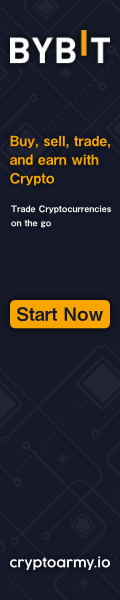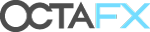Comparison of OctaFX’s trading account types
OctaFX mainly offers MT4 and MT5 trading account types.
See the table below to know the difference between these trading account types
| Account Type | OctaFX MT5 | OctaFX MT4 |
|---|---|---|
| Spread Type | Floating | Floating |
| Minimum Spread | 0.6 pips | 0.6 pips |
| Trading Commission | None | None |
| Minimum Deposit | 100 USD | 100 USD |
| Available Markets | 35 currency pairs + gold and silver + 3 energies + 10 indices + 30 cryptocurrencies |
35 currency pairs + gold and silver + 3 energies + 4 indices + 30 cryptocurrencies |
| Maximum Leverage | 1:500 | 1:500 |
| Minimum Trading Volume | 0.01 lots | 0.01 lots |
| Maximum Trading Volume | 500 lots | 200 lots |
| Execution Model | Market Execution | Market Execution |
| Execution Speed | Less Than 0.1 seconds | Less Than 0.1 seconds |
| Account Currency | USD and EUR | USD and EUR |
| Margin Call Level | 25% | 25% |
| Stop Out Level | 15% | 15% |
| Hedging Strategy | Allowed | Allowed |
| Scalping Strategy | Allowed | Allowed |
| Use of EAs | Allowed | Allowed |
| Swap Points | None | None |
| Cryptocurrency Trading | Available | Available |
| Sign Up Link | Open OctaFX MT5 Account | Open OctaFX MT4 Account |
Open OctaFX’s Account for free
1. Log in to OctaFX MT5
Open MT5, and then click “File”-“Log in with trading account”.
Enter your account number and trading password in the pop-up window, and then select “OctaFX-Real” to log in to the real account, or if you want to log in using a demo account, please select “OctaFX-Demo”.
Open OctaFX’s Account for free
2. Open a price chart on OctaFX MT5
To open the chart, you can simply drag and drop the tool from the “Market Watch” to the chart window.
You can also choose to right-click on the code and select “New Chart”.
See available financial markets for trading
How to customize the chart?
You can modify the time period, scale, and switch chart types on the standard toolbar.
If you want to modify the color, add or move the bid and ask price lines, volume, or grid, please right-click the chart and select “Properties” on the shortcut menu.
How to import EAs or Custom Indicators on OctaFX MT5?
If you have downloaded the Expert Advisor or indicator you need, click File>Open Folder>MQL5, and copy the.ex5 file to the “Smart” or “Indicator” folder.
Your Expert Advisor or indicator will be displayed in the “Navigator” window.
You can also download it directly on the platform and add it to the “Market” tab.
How to add indicators to the chart?
Find your indicator in the navigation window and drag it to the chart.
If necessary, please modify the indicator parameters in the pop-up window and click “Ok” to apply the modification.
How to enable EAs?
Please drag and drop the Expert Advisor in the “Navigation”.
If necessary, please set the parameters in the smart window and click “Ok” to apply the modification.
Download OctaFX’s MT5 platform
3. Open a position on OctaFX MT5
Please click F9 on the keyboard, or click the “New Order” button on the standard toolbar.
Or you can also right-click the tool on the market quotation, and then select “New Order” on the shortcut menu.
In the “New Order” section, you will be asked to select the code you want to trade, the type of order, and the volume of the transaction.
After setting all the necessary parameters, click the “Buy” or “Sell” button below according to the direction you want to trade.
Go to Tools>Options>Trade.
You can enable one-click trading here, which allows you to open positions with preset parameters directly on the chart.
To enable the one-click trading panel, please open the chart of the tool you are trading and press ALT+T on the keyboard.
You can also enable the one-click trading panel in the “Trading” tab of the market quotation.
Go to OctaFX’s Official Website
How to set up pending orders on OctaFX MT5?
Find the position you want to set stop loss or take profit, right-click, and select “Modify or delete” from the shortcut menu.
Set your expected order price in the pop-up window.
Please note that for short positions, you can set a stop loss higher than the current selling price or a take profit lower than the current selling price.
When modifying a long position, you should set a stop loss lower than the current buying price or higher than the current selling price.
Take profit from the price.
Available Order Types on OctaFX MT5
MT5 provides the following types of orders:
- Market order
- An order to open a position at the current market price. Market orders can be submitted through the new order window or one-click trading panel.
- Pending order
- An order to open a position immediately when the price reaches a predetermined price. The types of pending orders available in MT5 are as follows: Limit orders are configured to be lower than the current bid price (long), or configured to be higher than the current selling price (short).
- Stop Loss order
- The stop-loss order is configured to be lower than the current bid price (long), or configured to be higher than the current selling price (short). To configure a stop loss or limit order, you need to select “Pending Order” in the “New Order” window to determine the type and direction of the pending order (that is, sell limit, sell stop, buy limit, buy stop Loss), the price at which the order was triggered, volume and all other parameters (if required). You can also choose to right-click the expected price on the chart and select the type of pending order you want to open. The order will be displayed in the “Trade” tab under the account balance, account equity and free margin.
- Stop-Loss Limit order
- The stop-loss limit order combines the two order types described earlier. This kind of pending order will become a buy limit price or a sell limit price when the price touches your stop price. To configure a stop-loss limit order, you need to select the “Buy Stop-Loss Limit” or “Sell Stop-Loss Limit” type in the new order window. Then just set the “price” or “stop price” (the price at which the limit order is submitted) and the “stop-limit price” (the order price of the limit price). For shorts, the stop price should be lower than the current buy The stop-loss limit price should be higher than the stop-loss price, but if you want to open it to the end, you need to set a stop-loss price higher than the current selling price and a stop loss limit price lower than the stop-loss price. When setting a pending order, it is important to consider that each trading instrument has a specific stop-loss price, that is, the distance between the pending order and the current market price can be configured at the current market price. To check the price, please find the trading tool you want in the market quotation, right-click and select “Specifications”.
Go to OctaFX’s Official Website
4. Close a position on OctaFX MT5
Find the position you want to close in the “Trade” tab, right-click and select “Close Position”.
According to whether one-click trading is enabled, the position will be closed directly at the current price, or a Position window will be displayed, and you need to click the “Close” button to confirm the order.
Open OctaFX’s Account for free
How to check order history on OctaFX MT5?
You can find all closed trades in the “Account History” tab.
The transaction history consists of orders (that is, instructions you send) and transactions (actual transactions).
You can select the operations (orders, transactions or transactions and orders, positions) to be displayed on the shortcut menu, and filter them by code and history.
Visit OctaFX’s Official Website
Please check OctaFX official website or contact the customer support with regard to the latest information and more accurate details.
OctaFX official website is here.
Please click "Introduction of OctaFX", if you want to know the details and the company information of OctaFX.