Learn how to set up Binance Two-Factor Authentication (2FA).
Today, there are many, many ways to hack and evade password authentication. Therefore, two-factor authentication is the key to keeping accounts safe.
What is 2FA?
2FA or “two-factor authentication” refers to the use of two factors or two “locks” at the same time to keep users safe and take security to the next level. The factors described here fall into three different categories:
- What the user knows (such as passwords)
- User-owned device (such as a phone)
- Biometrics (such as fingerprints)
In order to properly implement 2FA protection, personal accounts must have at least two-factor authentication turned on before granting access. Binance supports several two-factor authentication (2FA) methods:
- Security key (e.g. YubiKey)
- Binance Validator
- Google Authenticator
- Mobile (SMS) Verification
In this article, we will demonstrate how to use SMS Authenticator and Google Authenticator on Binance.
How to Set Up SMS and Google Authenticator on Binance
SMS authentication
When registering an account, a mobile phone number is required. Each time you log in, the service will send you a text message with a verification code that expires after a period of time. This verification code must be entered to log in normally.
| Advantage | Disadvantage |
|---|---|
| Convenient, fast and easy to use | Mobile phone numbers can be spoofed |
| No additional application required | Requires reception over cellular network |
Set up SMS authentication
1. Visit the personal account page and click Enable SMS Authentication.
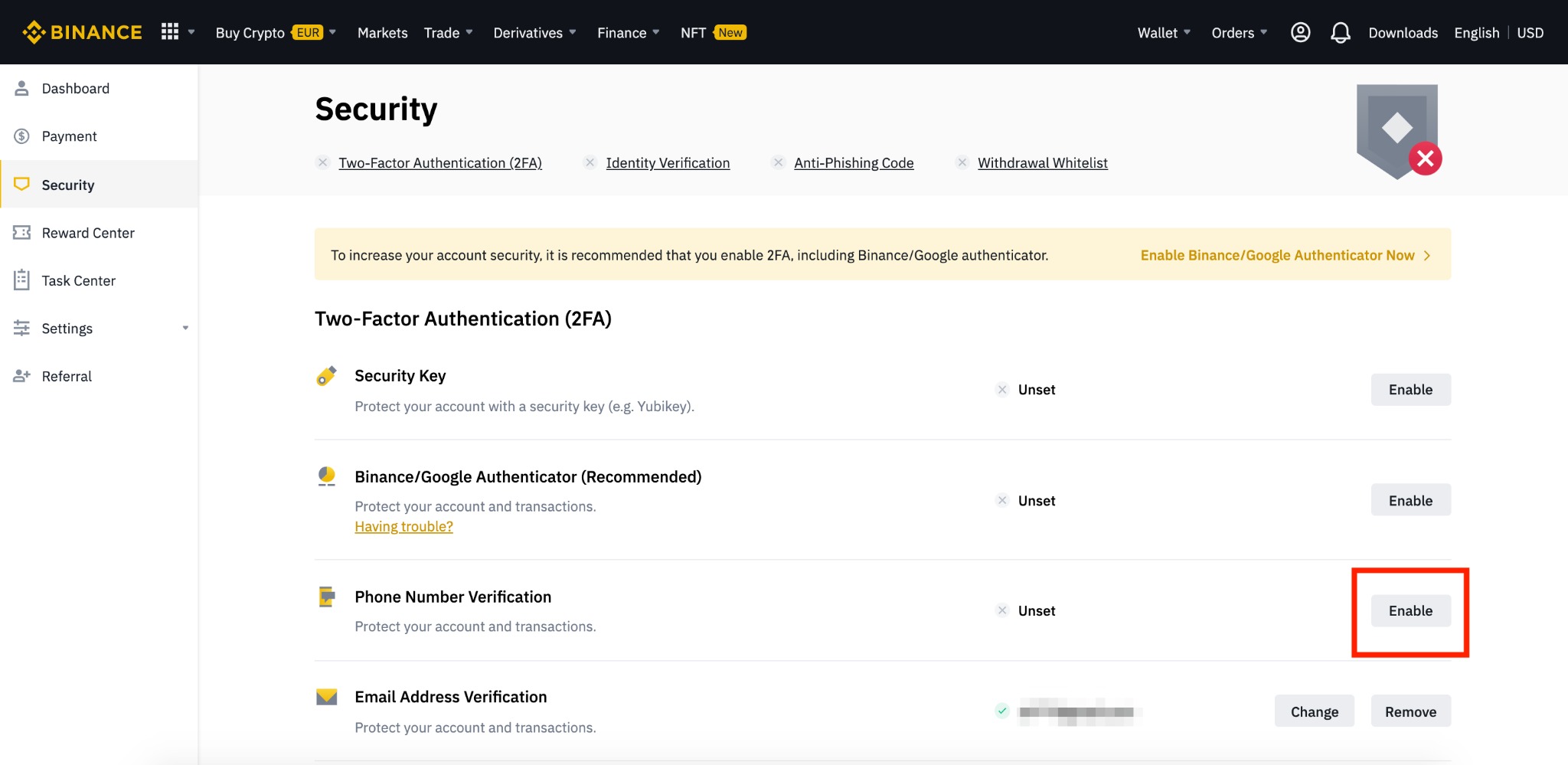
2. Enter the mobile phone number and click [Send SMS].
![Enter the mobile phone number and click [Send SMS]](https://mobie.io/wp-content/uploads/2022/07/Enter-the-mobile-phone-number-and-click-Send-SMS.jpeg)
3. After receiving the SMS, enter the SMS verification code in the box and click “Submit”.
Google Authentication
After you set up Google Authentication, you will be assigned an alternate key (key). After that, the app uses the key as a seed to periodically generate a one-time password (OTP). This one-time password is required to log in.
| Advantage | Disadvantage |
|---|---|
| High level of encryption | If the device is lost, the account cannot be accessed (unless you have a backup key) |
| No need to turn on cellular or Wifi | Requires installation of additional applications |
Set up Google Authentication
1. First, please click “Enable” on the personal account page.
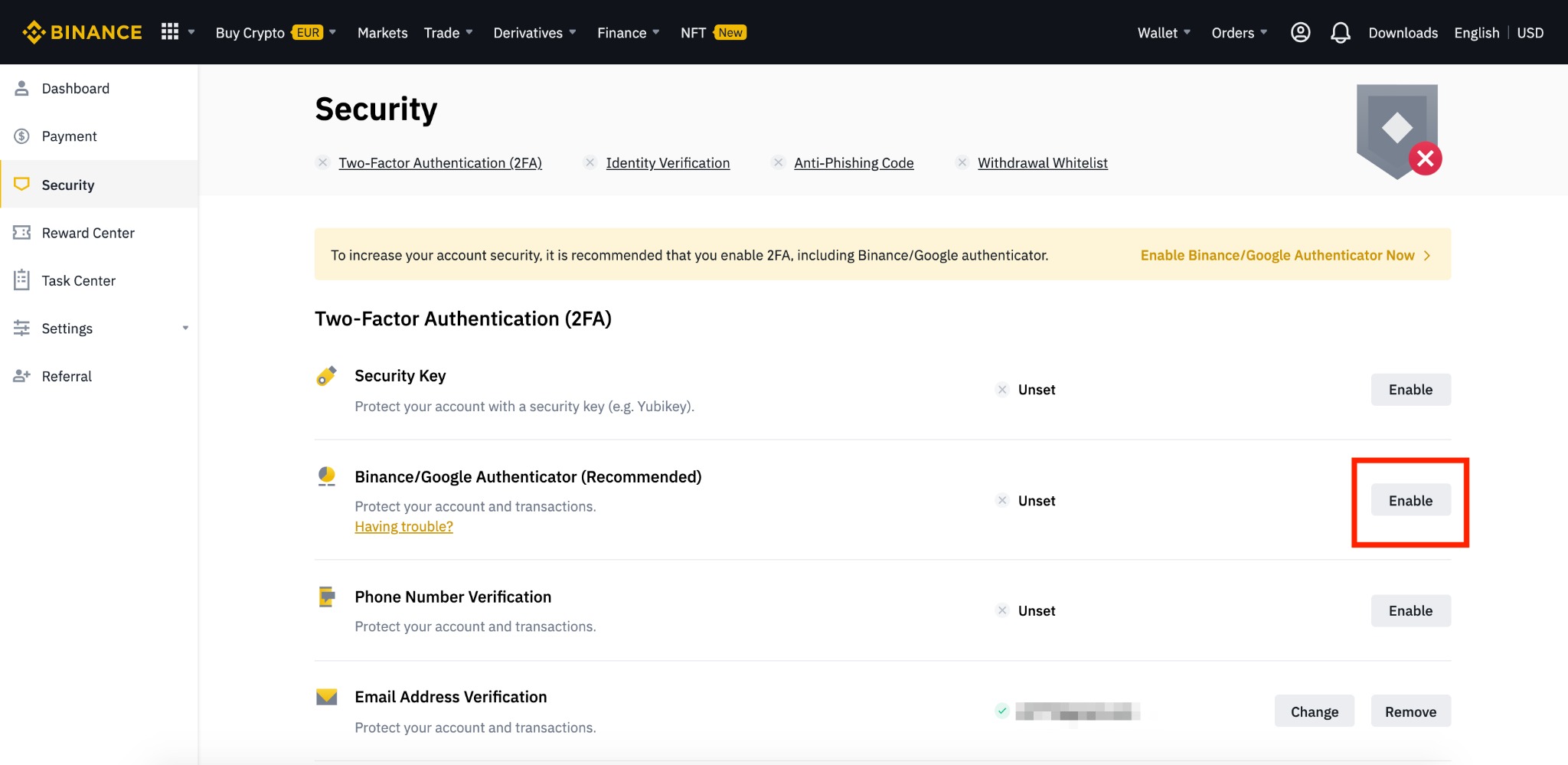
2. Next, download the Google Authentication App. Links are attached to this page. After installing the application, proceed to the next step.
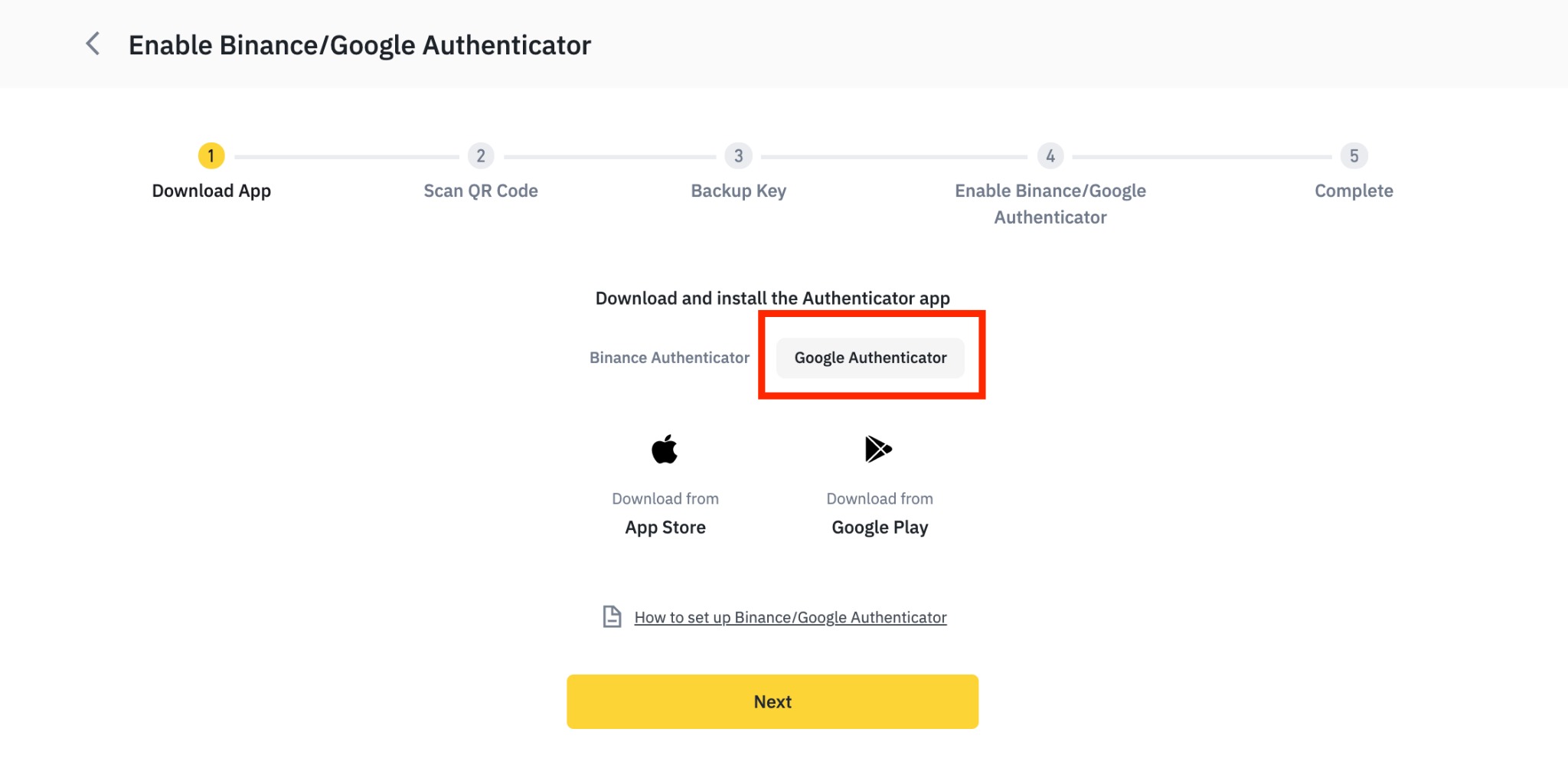
3. Scan the QR code. Open the Google Authenticator app on your mobile device and tap “Scan Barcode”. If the mobile device’s camera is not available, tap “Enter the provided key”.
After scanning the QR code in the Google Authenticator app, you can proceed to the next step.
4. Backup keys. Please record this backup key on a piece of paper and keep it safe. This code can be used to reset Google Authenticator if the mobile device is lost.
5. Enable Google Authentication. Confirm your password and Google Authenticator code, then click [Enable Google Authenticator].
Go to Binance Official Website
Please check Binance official website or contact the customer support with regard to the latest information and more accurate details.
Binance official website is here.
Please click "Introduction of Binance", if you want to know the details and the company information of Binance.



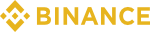
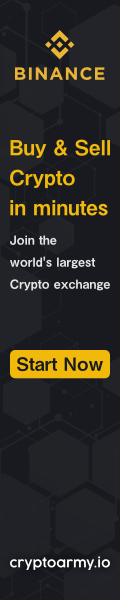
Comment by cryptoloversofxm
February 19, 2025
I just saw that XMTrading now supports cryptocurrency deposits and withdrawals. No fees, instant transactions, and up to $30K per month. Each deposit gets a unique wallet addres...