Currently, Bybit supports the withdrawal of the currencies listed on the spot asset page , just click the “Withdraw” button.
Bybit supports instant withdrawal, but there is a maximum amount limit. The blockchain and its network traffic determine the withdrawal confirmation time. For full information, please refer to Bybit Withdrawal FAQ.
The TestNet platform does not support withdrawal options.
A tag/remark (XRP/EOS/XYM/XLM/XEM) is required for withdrawal, please remember to enter your tag or EOS remark to complete the transfer. Failure to fill in the label/remarks correctly may cause unnecessary delays in withdrawals.
Go to Bybit’s Official Website
Submit a withdrawal request on PC/Desktop
Step 1: Click the “Assets” button in the upper right corner of the homepage to go to the spot account.
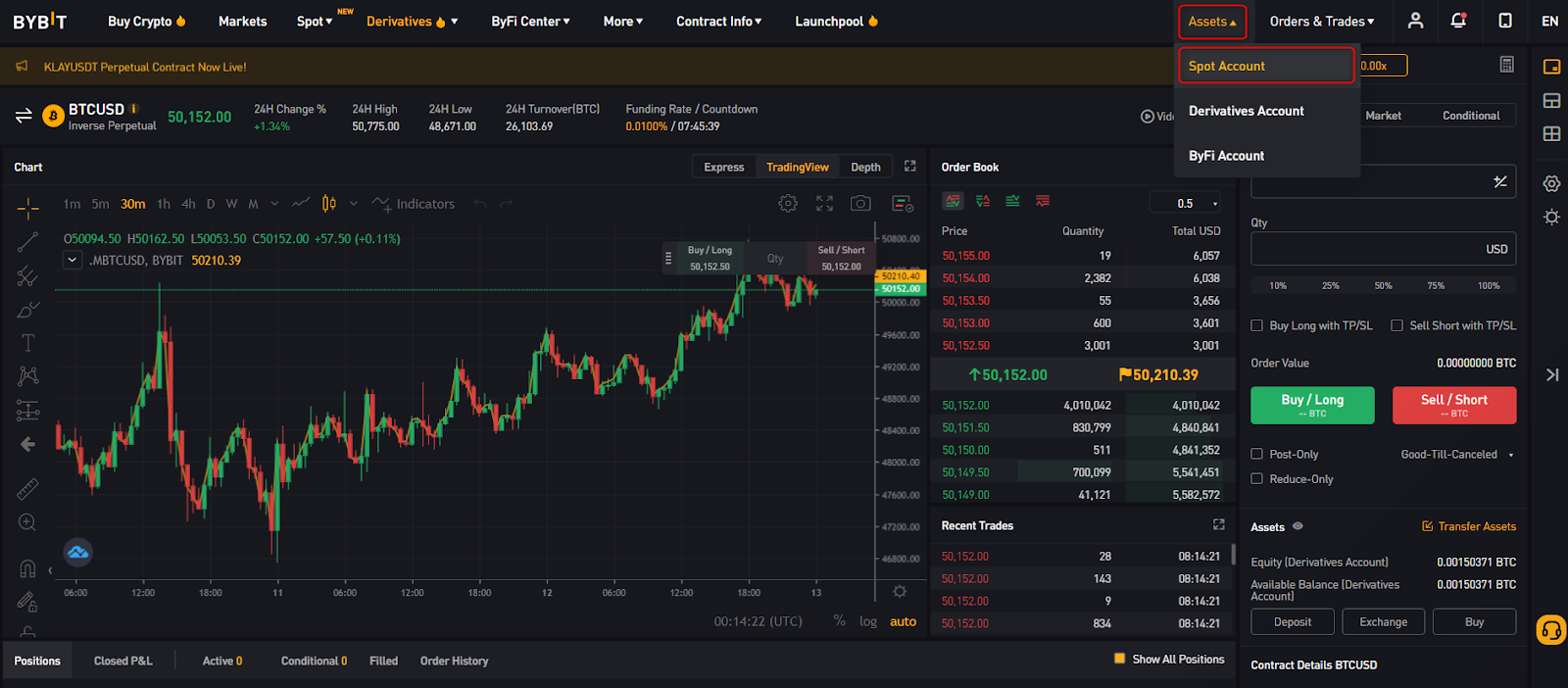
Step 2: Select the currency you want to withdraw and click the “Withdraw” button.
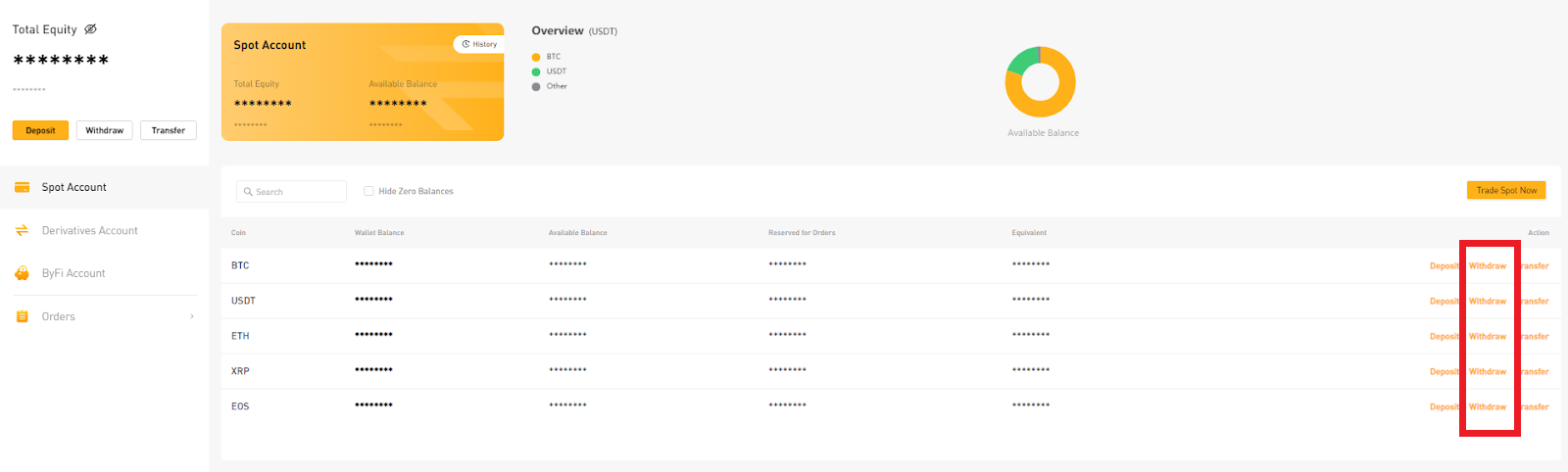
Please note that withdrawals will be made directly from the spot account. If you want to withdraw cash from the contract account or wealth management account, please click “Transfer” and transfer the assets in the contract account to the spot account first.
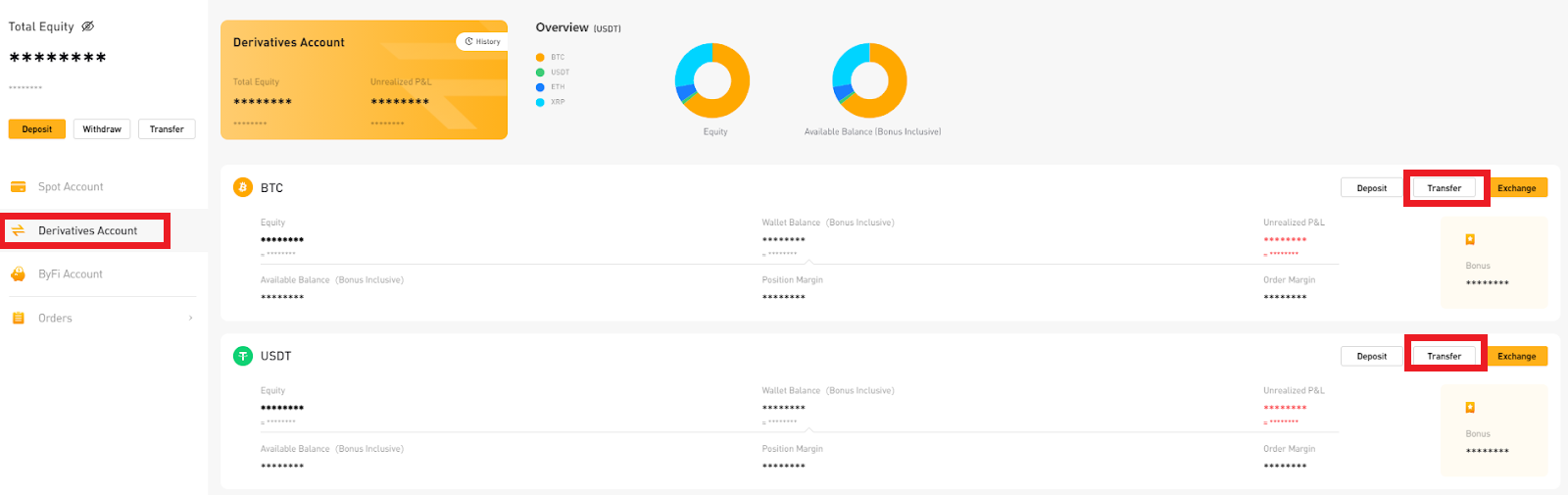
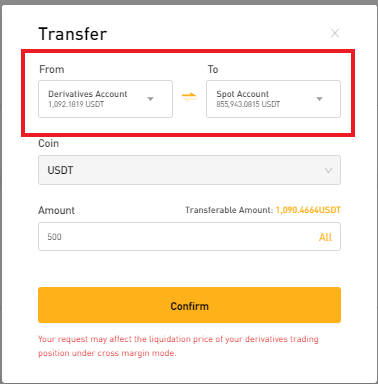
Before submitting the withdrawal request, please confirm that you have bound the withdrawal wallet address to your Bybit account.
If you have not yet added a withdrawal account, please click “Add” to set your withdrawal address.
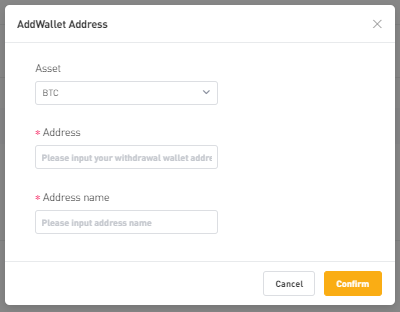
Step 3: Select the blockchain you want to use. Click “Wallet Address” and select the specified withdrawal wallet address. Enter the withdrawal amount or click “All” to withdraw the full amount.
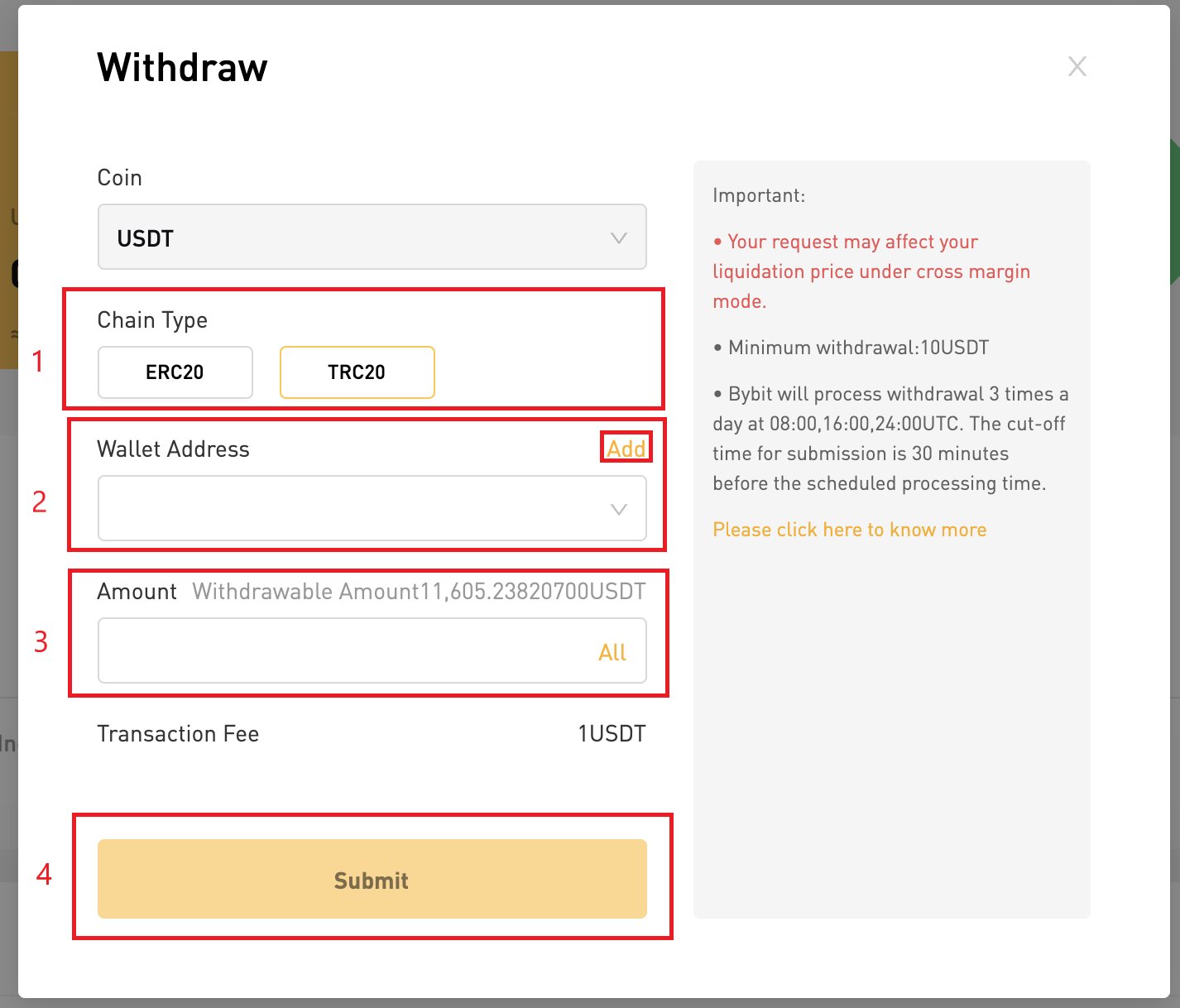
Step 4: Click “Submit” and you will be redirected to the withdrawal verification page. The following two verification steps are required: email verification and Google verification.
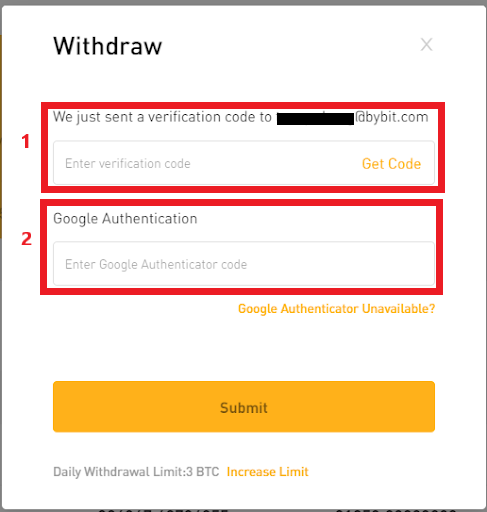
Step 5: Email verification code. Click “Get Verification Code” and drag the slider to complete the verification.
Step 6 : You will receive an email with a verification code sent to the registered email address of your account. Please enter the verification code you received.
Step 7: Google Verification Code: Please enter the six (6) digit 2-step verification code obtained on Google Authenticator.
Step 8: Click “Submit”. You have successfully submitted a withdrawal request!
Instant withdrawals take at least 30 minutes to complete. For requests whose withdrawal amount exceeds the instant withdrawal limit, Bybit will review and process the withdrawal three times a day, and the nodes that process the withdrawal are at 8:00, 16:00, and 24:00 (UTC).
Go to Bybit’s Official Website
Submit a withdrawal request in the APP
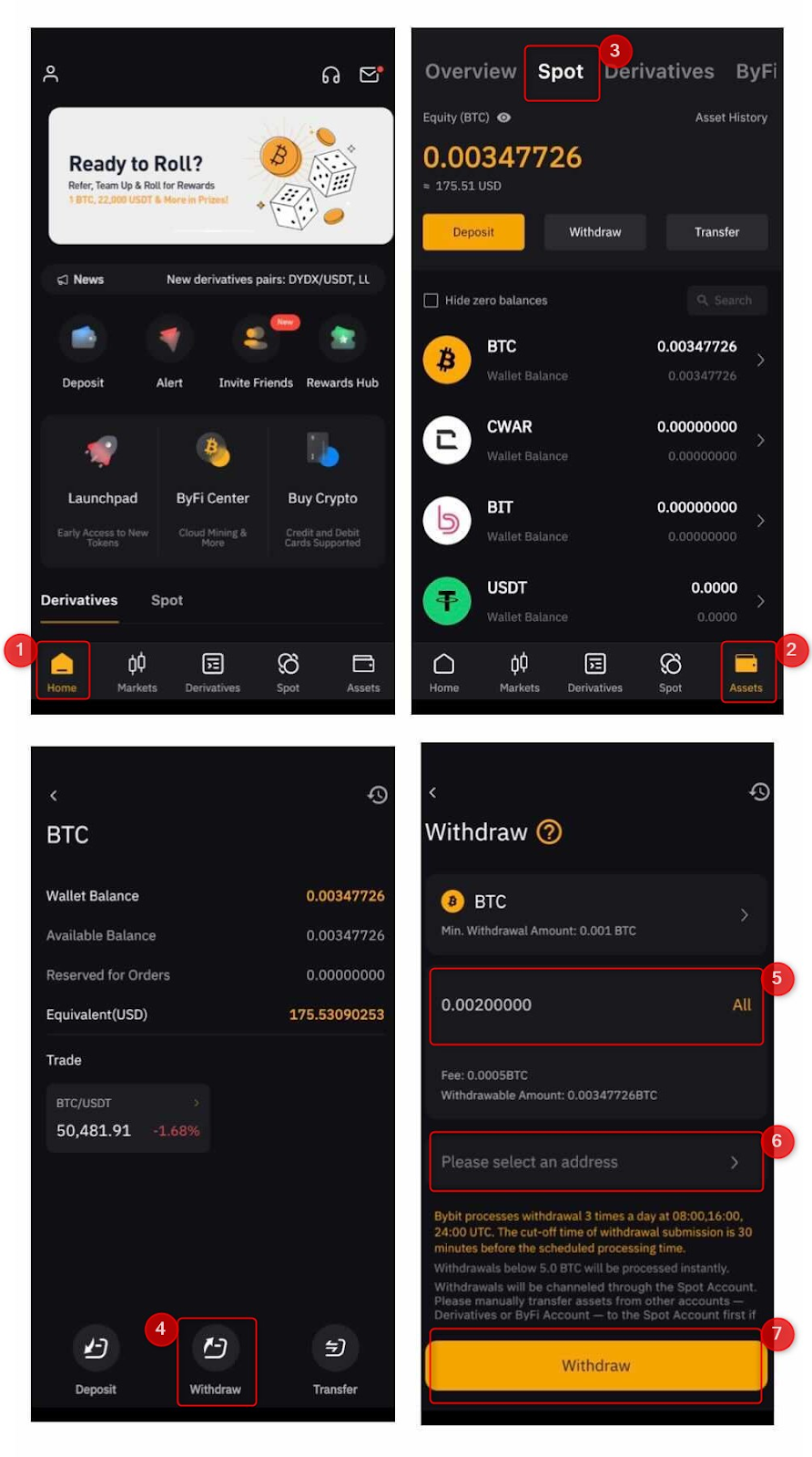
Step 1: Open your Bybit APP on the mobile terminal. In default mode, you will be redirected to the “Home”.
Step 2: Go to the Assets page.
Step 3: Click “Spot” above. Please keep in mind that all withdrawal requests need to be submitted on a spot account. If your assets are stored in a contract account or wealth management account, please click the “Transfer” button to transfer the assets to the spot account wallet for the next step.
Step 4: Click “Withdraw” and select the currency. In addition, you can also select the currency first, and then click “Withdraw” on the currency page.
Step 5: Enter your withdrawal request amount, please include the withdrawal fee when entering.
Step 6: Select the withdrawal address where you receive your assets.
Step 7: Click the “Withdraw” button.
Step 8: Enter your email verification code and Google verification code.
You have successfully submitted your withdrawal request.
Go to Bybit’s Official Website
Please check Bybit official website or contact the customer support with regard to the latest information and more accurate details.
Bybit official website is here.
Please click "Introduction of Bybit", if you want to know the details and the company information of Bybit.



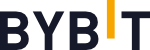
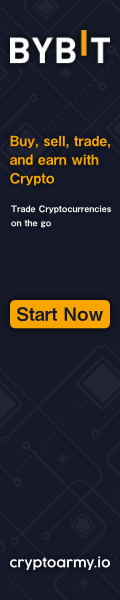
Comment by cryptoloversofxm
February 19, 2025
I just saw that XMTrading now supports cryptocurrency deposits and withdrawals. No fees, instant transactions, and up to $30K per month. Each deposit gets a unique wallet addres...